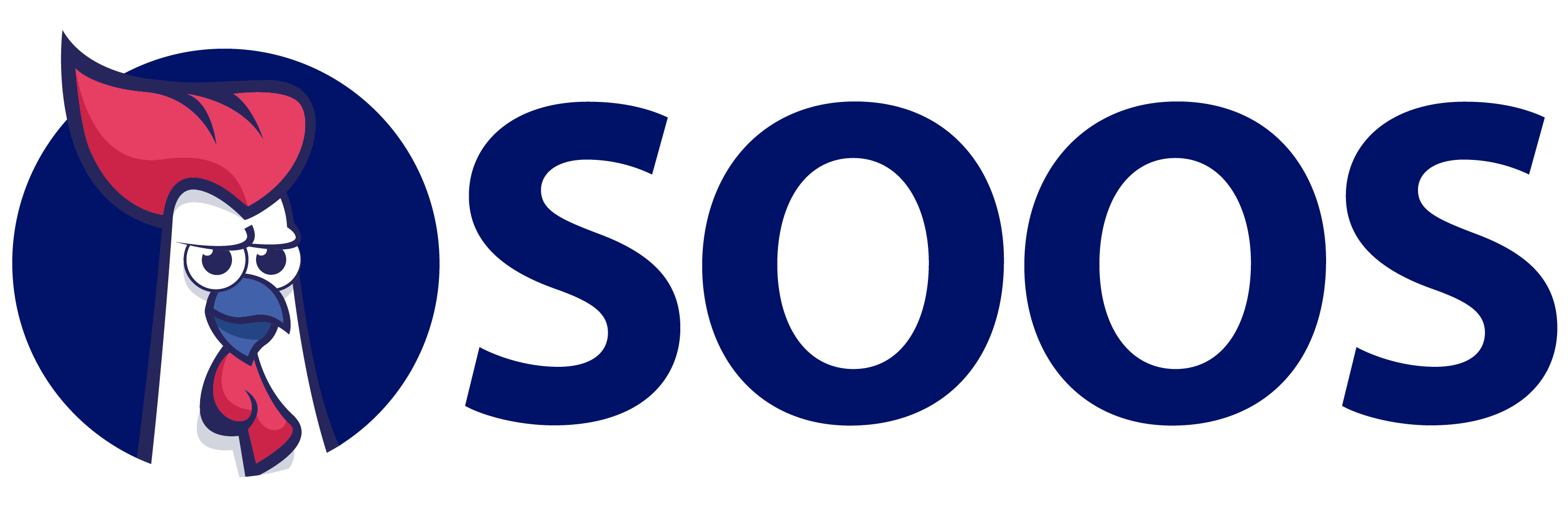404
try {
if ( !found ) throw "(╯°□°)╯︵ ┻━┻" ;
}
catch( err ) {
message.innerHTML =
err + " The page you are looking for is not available!" ;
}
if ( !found ) throw "(╯°□°)╯︵ ┻━┻" ;
}
catch( err ) {
message.innerHTML =
err + " The page you are looking for is not available!" ;
}
Check out our recent posts:
- NPM Packages Hacked: What You Need to Know
- SBOM Adoption Guide: Part 4 – Understanding and Using External SBOM References
- SBOM Adoption Guide: Part 3 – How to Ingest and Manage SBOMs at Scale
- SBOM Adoption Guide: Part 2 – How to Build SBOMs at Scale
- SBOM Adoption Guide: Part 1 – Burden or Opportunity?
- DevSecOps Roadmap Part 4: Link SBOMs with External References
- DevSecOps Roadmap Part 3: Ingest, Manage, and Monitor SBOMs
- DevSecOps Roadmap Part 2 – Generating SBOMs
- DevSecOps Roadmap Part 1 – Do I Really Need SBOMs?
- Software Security in AgriTech: Protecting Farms from Cyber Pests